Ximply Time Management
Time management is made easy with Ximply. Simple, straightforward, and a seamless integration with Exchequer.


Time Management
Efficient time logging can be a daunting prospect that can worsen if laboured by inefficient programs. Some time management solutions can be overly bloated with features that make the entire process inaccessible and time-consuming.
We are pleased to introduce Ximply, our new time management software available as a desktop application.
Ximply records time, this time is organized by header and lines, the header being the job or project, which is saved against a customer, and the lines are the individual tasks for recording time spent. Multiple personnel can record time against a job.
Each task can be marked as billable or non-billable and thus you can build up an accurate account of time spent on a job and only bill the customer for the billable time that has been recorded. The timesheet will show all recorded time so the customer can be given a view of what time they have and have not been billed for.
Timesheets and Project Management
Jobs in Ximply can be used in numerous ways to suit your daily workflow needs. They are created in Ximply against a customer and then assigned a job owner to oversee the job.
In all of the tabs, there are many handy filters available that use fields that are present in the job header. With the implementation of individual or combined filters, you can have better organisation of your jobs. There are several fields present where such grouping can take place, including:
- Customer: the customer that a job is assigned to – if this is set to be your company, this is an internal job
- Priority: colour-coded to better understand a job’s priority for the team with a low to highest status
- Job Owner: the member of the team who owns a job, typically the main point of contact who’s responsible, and sees the job through to completion
- Job Type: a customisable list is available based on your company’s daily jobs or roles
- Job Status: the current status of a job from start to finish
- Job Reference: a unique number that is automatically generated based on the job type (eg. internal job INT-00001)
- Originator: the original creator of the job
- PO/Order: a field to store a PO or order number against the job, if required
- Ticket: if you need to record a support ticket number against the job
- Summary: a 255-character description of the job.
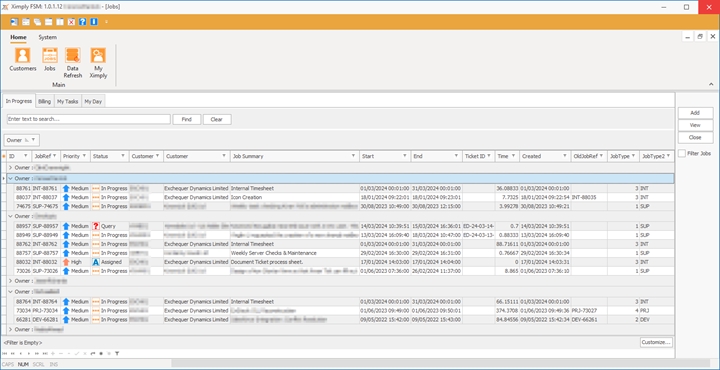
Billing
Jobs can have minimum time considerations assigned to them based on the job as a whole or individual tasks – the criteria to apply the minimum time is linked to the job type or the task type. Additional rules can be put in place if your company has different billing rates, for instance: out-of-hours work at varied times of the evening, during a weekend or national holiday. If a time entry is logged and takes place across multiple time rates (eg. normal rate until 6 pm, and then over time from 6 pm onwards), two separate lines are automatically created in the final output of the timesheet which is then used towards separate calculations for the billable work at differing rates.
Completed jobs are set to a “Billing” status, and only relevant members of your team will be able to see it. These users will be responsible for reviewing the job and its tasks to ensure any required internal standards or procedures are met. If the closed job meets these requirements and no amendments are needed, then the job can be posted.
However, if the job does not meet the required standard for invoicing, it can be put on “Query”. This moves the job from the “Billing” status back to the job owner for correction.
Integration with Exchequer
Our Advanced Exchequer integration works in conjunction with our ExFusion and ExSync products. The customer list is populated from Advanced Exchequer along with Contacts if you are using our ExContact plug-in. We can retrieve a list of GL Codes, Cost Centres, and Departments via ExSync too.
When a Job is completed, sent for billing, and then posted, an invoice can be created in Advanced Exchequer via ExFusion. Depending on your invoicing needs, this invoice can have some checks or manipulations applied before being inserted into Advanced Exchequer.
A Job can also have “Materials” added in Ximply. These materials can be a description-only line or a product selected from a dropdown list populated from Advanced Exchequer’s Stock Tree. An example of this would be a Job to replace a failed hard drive: the time is logged as a task, while the replacement hard drive is logged as a material. Materials require a cost price, a sale price, a quantity, a description, and a GL Code – if the material is sourced from an Advanced Exchequer product, this will have a GL Code assigned in Advanced Exchequer.
When customers are viewed in Ximply you will have access to a list of historical jobs, with details including time spent and invoice numbers. There is also a configurable section where you can log credential information against a customer. For example: if the customer has a support portal that you require access to, you can store the URL, port, credentials, and any notes.
