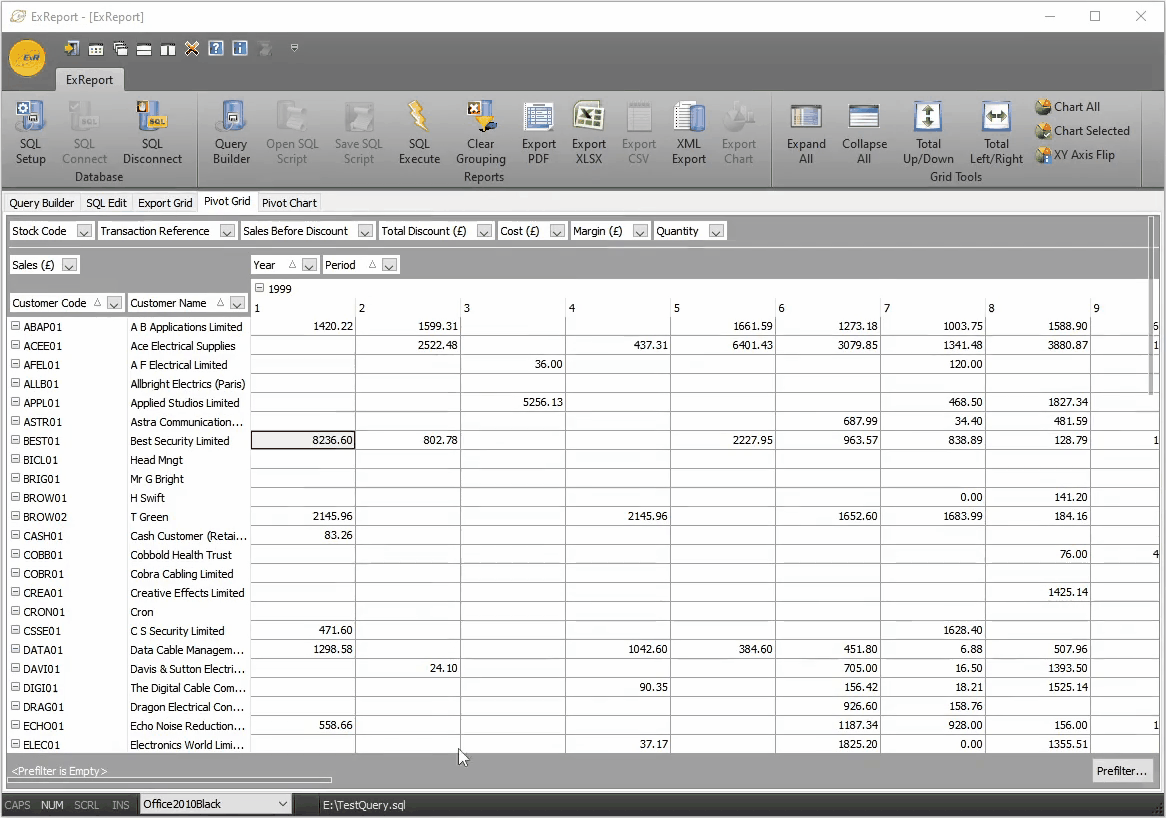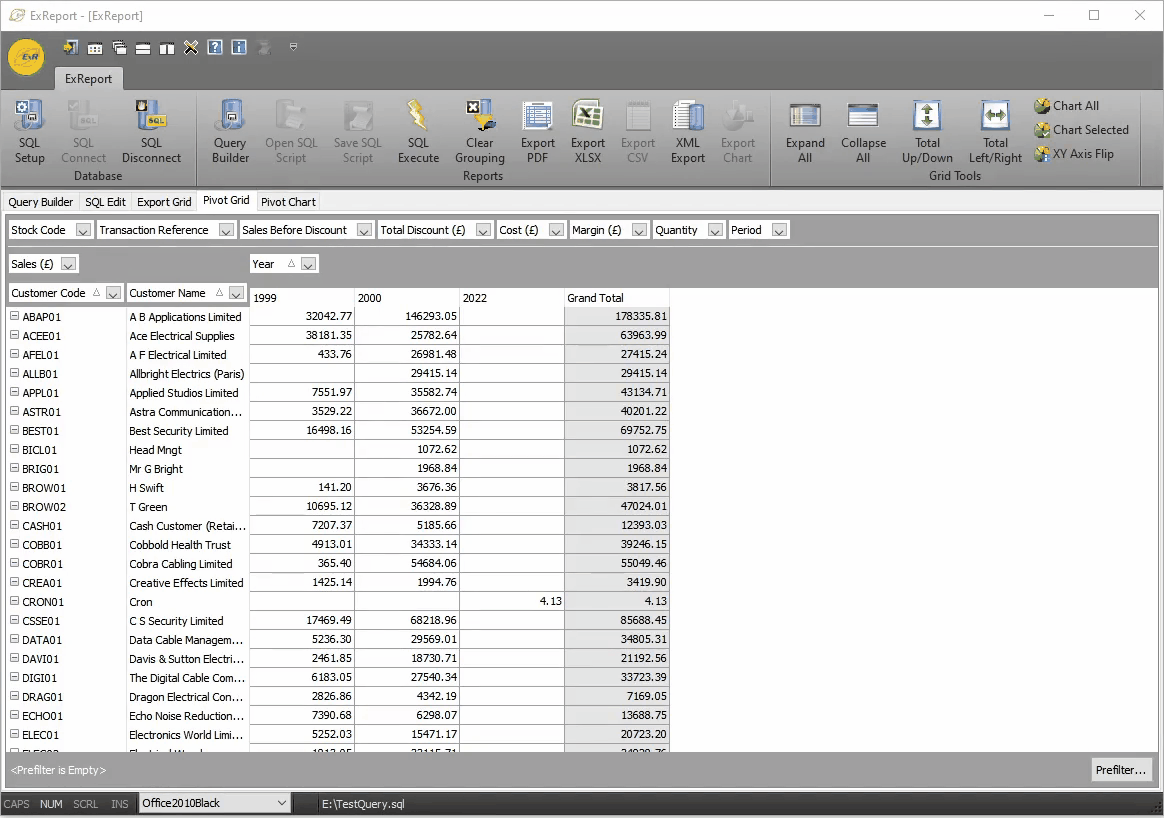ExReport
Data Reporting
Analyse and report on Advanced Exchequer data simply and easily with ExReport. Produce multi-dimensional reports, instantly organise related data and spot trends in the data shown.


ExReport Visual Query and Data Mining
ExReport has been designed to integrate with ExSync to provide rapid reporting and broad analysis of data. ExReport does not necessarily have to run in conjunction with ExSync and can simply be used for the visual querying that it displays. The software does not have any dependencies other than the requirement of either MS SQL Server or Oracle MySQL to read data from, multiple instances of the application can be run across a network.
ExReport has a built-in visual query builder that will query the connected SQL server database. Queries can be saved as .sql files and loaded as needed. All standard SQL statements and MS SQL/MySQL server-specific SQL statements can be used. Queries can be built from typing the statements in or using the visual drag and drop and then modifying the automatically generated SQL code.
Pivot
This feature enables you to summarise and analyse data in lists and tables. Pivot tables are called such because you can quickly rearrange the position of table fields to give you a different view of the data. A result set is output to the Pivot and you can arrange the data in many different ways to sum the totals and create elaborate views of the data not possible in Advanced Exchequer.
A simple double-click on a value in the Pivot drills down to the actual query records that make up the summary.
With the drag-and-drop functionality, it allows you to rearrange fields in the view dynamically, without having to change the structure of the result set.
You can interchange columns and rows on the fly, filter and sort items in different ways, and also collapse and expand data at different levels, thus the desired report can be obtained very quickly. No code is required for generating reports of different types, data is analysed from a user’s perspective.
Features
ExReports comes with the following list of features:
- Automatic summary calculation for each cell – There are 9 summary functions available: Sum, Count, Min, Max, Average, Standard Deviation based upon a sample, Standard Deviation based upon the entire population, Variation based upon a sample and Variation based upon the entire population.
- Any number of data fields – This feature allows you to calculate and display multiple summaries at the intersection of each column and row.
- Any number of column and row fields – The values of column and row fields are listed along the top and right edges of the control and they identify column and row headers, the values of multiple column (row) fields are arranged into a hierarchy and can be expanded.
- Automatic Total calculation – Totals (which are inserted as additional rows or columns) display total summaries calculated for outer column and row fields.
- Automatic Grand Total calculation – Grand Totals display overall summary totals calculated against all the columns and rows, they are displayed as the bottommost rows or rightmost (leftmost) columns.
- Multiple Totals – It’s possible to calculate multiple Totals for specific column and row fields.
- Filtering data – This feature enables you to limit which records are processed by the Pivot, you can easily change the filter via the pre-filter panel or filter dropdown.
- Automatic sorting of column and row field values – In alphabetical order (for text data) and in order of magnitude (for numeric and date/time data) change a field’s sort order (from ascending to descending and vice versa) by clicking the field header.
- Export – Excel.
- Print support – The contents of the Pivot can be printed out via the PDF Reporter.
- Cell selection and copying to clipboard – Select a range of cells with the mouse and then copy their contents by pressing the CTRL+C shortcut, the selected data is copied to the clipboard in the tab-separated format that is natively supported by Microsoft Excel, for instance.
- Dragging fields between different areas – You can freely drag field headers between different control areas, this gives you full control when analysing the data.
- Built-in Customization Form – Allows you to temporarily hide fields and make them visible again.
- Built-in context menus – Provide access to the most commonly used features, using the Pivot, you can turn a large amount of data into a compact report with easily manageable results.
- Integrated Charting – ExReport allows quick and easy generation of charts for reporting.
You can quickly change the orientation of the field from column to row, line up fields in a particular header area, so the values of those fields are arranged in the related area into a hierarchical tree, thus the logically related data can be organized by categories. Having that tree in your report, you can drill down and up, data at different levels, as a result, you perform a deeper data analysis or avoid unnecessary details.
To narrow down the report’s results, you can use filters, filters can be applied at three levels, first, you can use the pre-filter panel, this will affect the entire report, second, you can drop a field onto the filter header area and uncheck values in the field’s drop-down list to be filtered out, this will affect the entire report too, third, you can filter values of the fields located in areas other than the filter header area areas. Only the unselected items of those fields will be hidden in the view but not involved in the calculations.