If you should receive an error regarding ODBC and/or Fields not found, this is either because:
You have the wrong version of Exchequer selected in the configuration, the wrong database or you have just changed version and not updated the setting.
Please refer to the Exchequer Version Configuration section of this guide to change your Exchequer Version, or go to the Data Source Setup guide to create a new database connection.
Exchequer Dynamics uses a licensing software named CodeMeter.
There are a few issues which can arise when using the CodeMeter application.
There are a number of reasons for this to happen and so this section is dedicated to resolving the issue.
The first error you could receive appears as such:
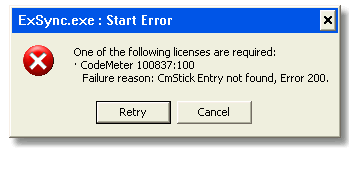
The reason this error message appears is either because the CmStick is not plugged into to the computer or it needs its license updating. For more information, see the CodeMeter updating section of this manual.
You may also receive this error if the time has not been updated on the CmStick before you launch the program. To update the time on the CmStick, see the CodeMeter Configuration section of this guide and follow the first few steps. You can then relaunch the program.
Be wary that this error message looks quite similar in appearance to the following message:
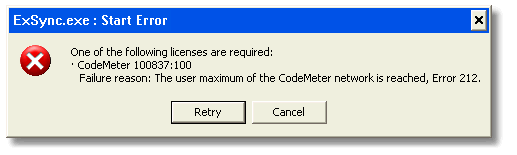
This message appears when you are trying to run more than one instance of a single piece of EDL software on a single computer or over the network where only once license is provided.
The license supplied on the CodeMeter stick allows one instance of the program so to have more you would have to purchase another license.
This is also a safety measure as you may crash the program by launching it twice.
If you have tried to update the time and get this message then there may be a chance that you have closed the application but that it is still running as a process.
To check this you have to open the task manager.
You can do this by pressing and holding in sequence the keys; Ctrl, Alt and Del on your keyboard and then selecting the 'Task Manager' option. Sometimes systems will automatically open the task manager, dependent on the way they set up. Alternatively, you can select Ctrl, Shift and then Esc (holding as you did before).
When you have loaded the Task Manager, click the name panel to arrange the process list in alphabetical order:
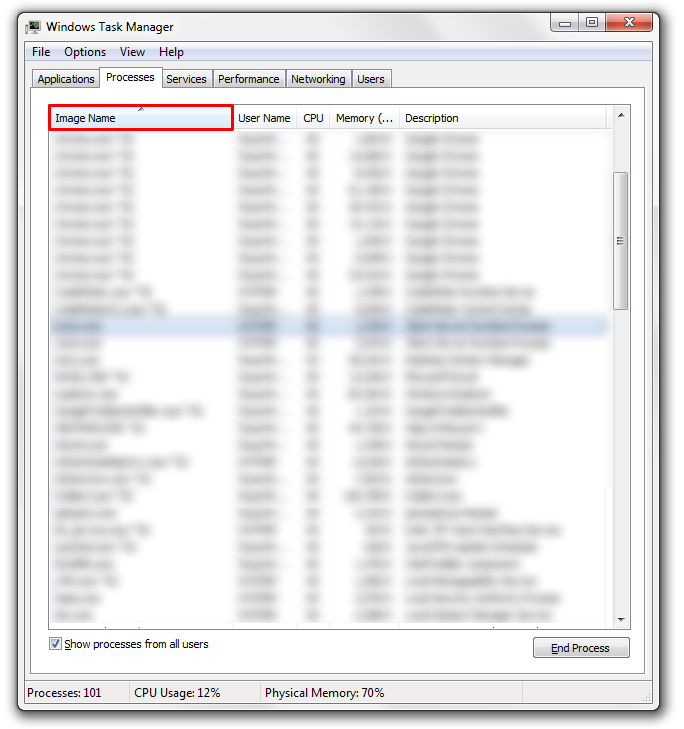
Now that the list is sorted, use the scroll tool on the right of the window to scroll to the process "ExchqrSync_XXXXX.exe' and right-click on it (where XXXXX is MSSQL or MySQL dependent on your version:
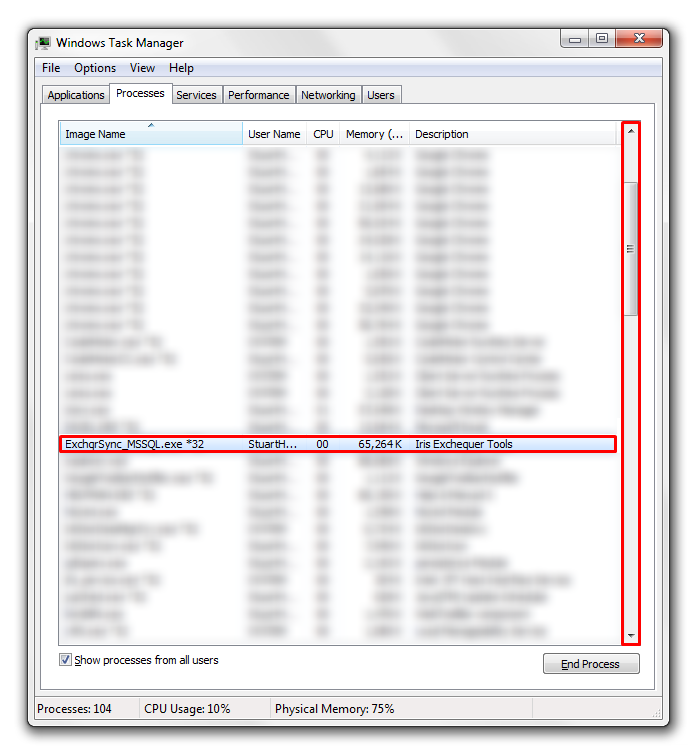
Once you have right-clicked on the process select the End Process option:
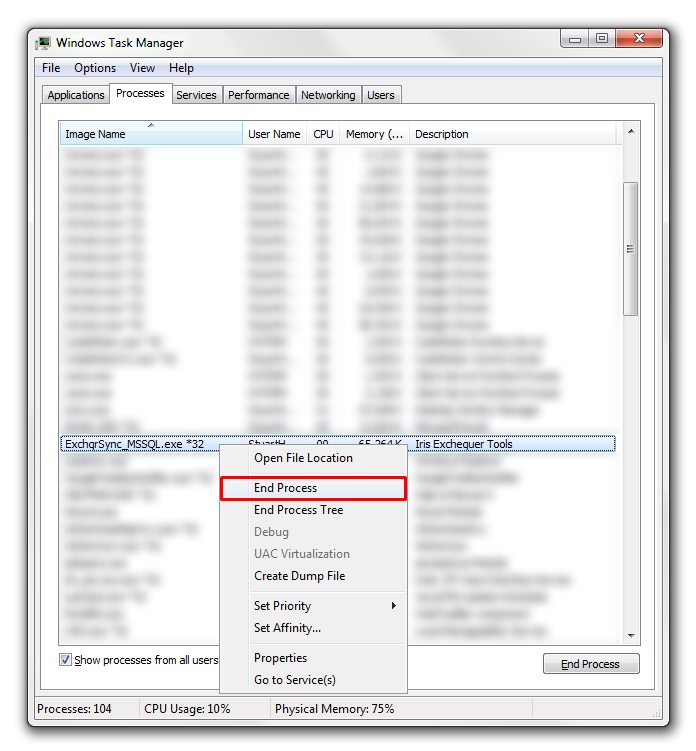
A small warning window will open, select 'End Process' and the process will be removed.
Once the process has ended, try re-opening the application. This time the application should run.