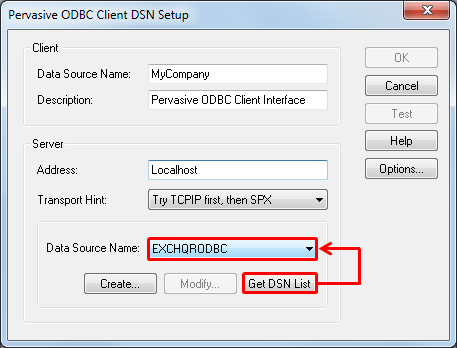The first part of the configuration is to select the Database Management tab at the top of the program once you have run it:
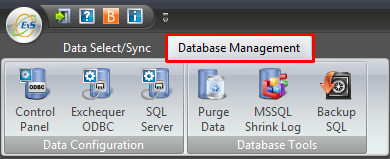
ExSync can connect to multiple Exchequer Pervasive companies. Each company must have a separate ODBC connection setup.
Open ODBC Control Panel by clicking on the button indicated in a red ring below:
(NOTE: If you are using Windows 64bit you will not find the ODBC connector for Pervasive.
You need to navigate to: C:\windows\sysWOW64\odbcad32.exe and configure it from here).
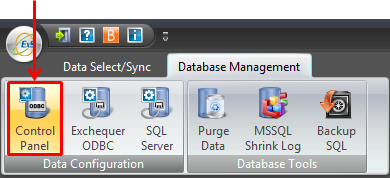
Once you have clicked this button the ODBC Data Source Administrator will open.
Select the 'System DSN' tab:
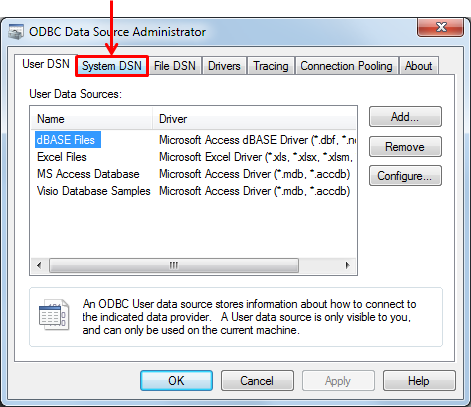
Click the Add... button to create a new data source:
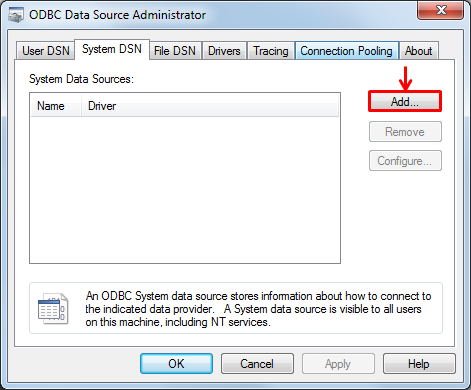
Select Pervasive ODBC Client Interface.
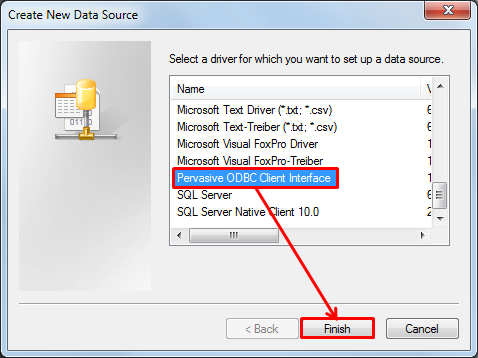
Give the 'Data Source Name' a unique name and then fill in the server name/IP address.
This can be 'LocalHost' if this is the Pervasive server, or the Hostname or IP Address of the Pervasive server if not.
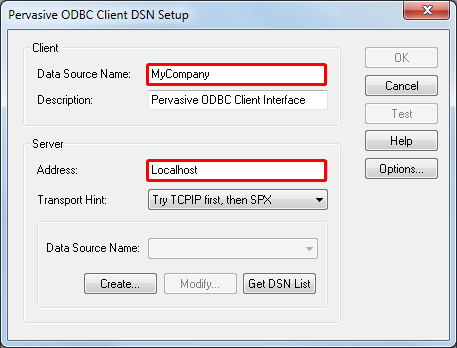
Click the Get DSN List button and select the Data Source.
Once you have done this, click the OK button.