Once your ODBC connections are created within the Windows ODBC Administration console you need to select the Company or Database that you want to synchronize from within ExWeb.
This is done from the main application toolbar.
Firstly, select the SQL Setup button on the main toolbar:
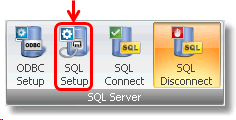
In the dialogue that opens, select the Pervasive SQL Tab as shown below:
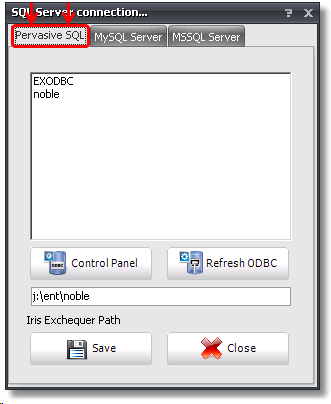
You can now select the ODBC database you want to copy/sync data from.
If you have not set up the connection, click the control panel button and complete these steps:
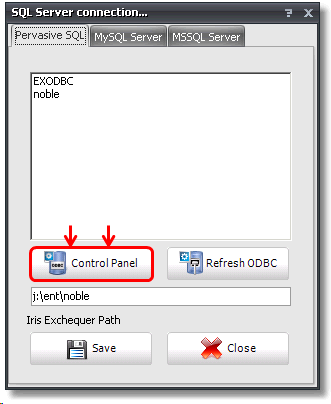
You can refresh the connection list with the 'Refresh ODBC' button if the ODBC connections you have created do not appear immediately:

After you have completed this step you then need to add the Advanced Exchequer Installation path in the box provided:
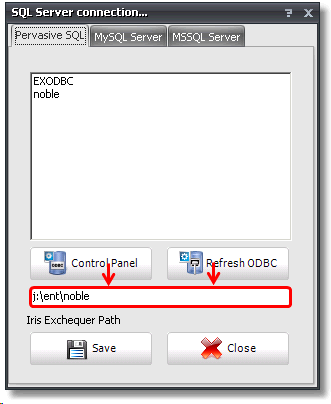
Then select 'Save' and your connection choice will be saved and remembered until you change it, even on closing ExWeb.
The Exchequer side of things is now ready.