Requirements:- Microsoft SQL Server 2005 or 2008
Users need either SA permissions or with Windows Authentication need dbo.admin permissions to run ExSync.
MS SQL server is connected through OLE DB.
The configuration dialogue within the application allows for both SQL and Windows authentication. the latter being the more secure.
In the first instance the SQL Schema needs to be installed.
The file 'MSSQL_Schema.sql' located in ProgramFiles\Exchequer Dynamics\ExSync\SQL Schema needs to be opened in SQL server management console.
You will first need to create a new database within the preferred management tool.
The best performance is gained by using the SQL native client from Microsoft:
Once you have done this you need to open the Management Studio by following the route:
Start > All Programs > Microsoft SQL Server 2005 > Microsoft SQL Server Management Studio
Once you have connected to your server you need to create a database. To do this, right click on the "Databases" group in the hierarchy on the left hand side on the program:
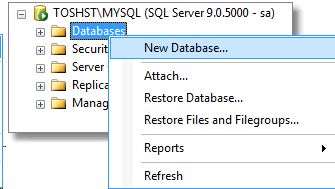
In the window that opens, type Exch_65 in the Database Name space and then click OK:
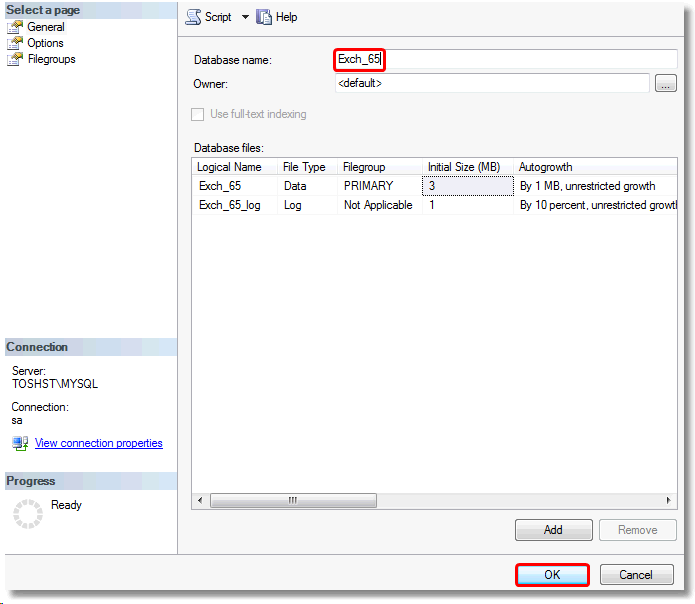
This will create the database. Now that you have done this you can open the schema from the installation folder for ExSync to configure the server correctly.
To do this, click the File option on the very top left of the management program and click open.
Then browse to the location of installation, (Default is C:\ProgramFiles\Exchequer Dynamics\ExSync\SQL Schema)
and select the Schema. Then click the execute button as shown below:
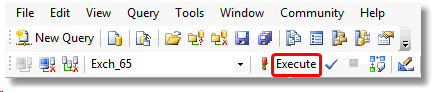
On the install CD the basic MDF & LDF files are stored if you prefer to attach the database.
If you wish to change the database name you will need to modify the SQL script.
The best performance is by using SQL native client from Microsoft:-