When using the CodeMeter stick you may receive this error:
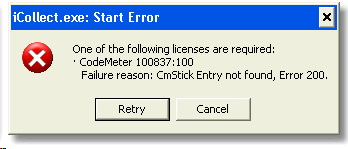
This could be for a number of reasons.
If you are using a trial license, then the trial may have ended and you may require a new one.
Before applying for a new license, always make sure that the license has actually ended and that the CodeMeter stick just isn't plugged in.
You can apply for a new license within the CodeMeter Control Panel providing you have internet access.
If you are liable for a new license, Jacarta will a send a new license for continued use of the software.
To apply for a new license, open the CodeMeter Control Panel:
(Start > All Programs/Programs > CodeMeter > CodeMeter Control Center)

You can check that your CodeMeter stick is in and being correctly read by the computer as it will appear on the left hand side.
To update the license, click on the License Update button at the bottom of the control center:
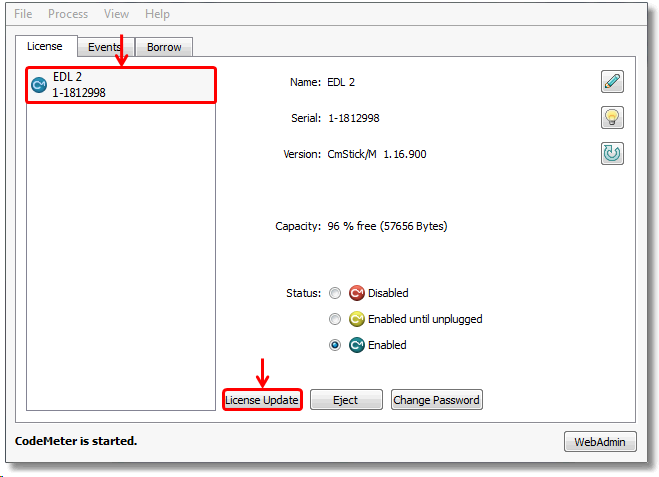
After you have clicked the license update button, a window will appear.
Click next to begin the CmFAS Assistant.
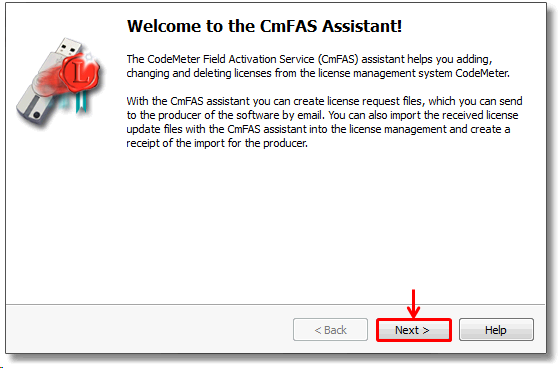
Once you have clicked the next button, leave the option as standard and click next to create the license request:
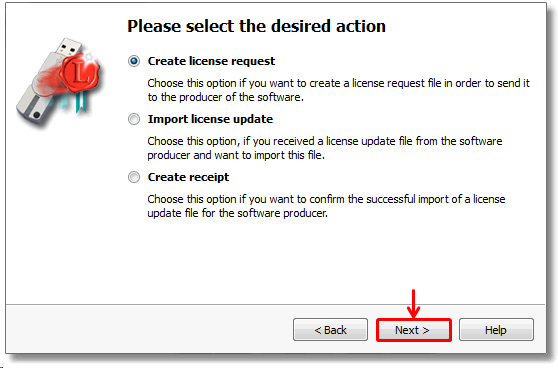
Once again, leave the option as standard to extend the existing license.
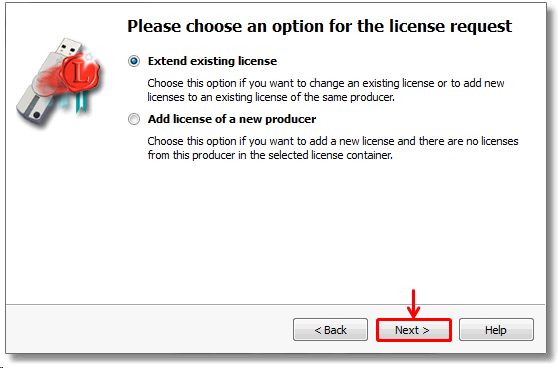
After you have done this, select the appropriate license from the list (in this case Exchequer Dynamics Limited) and click next:

Next, save the file to appropriate space. It is recommended you save to the desktop for ease of access.
You can type the location manually or use the button located next to the target name.
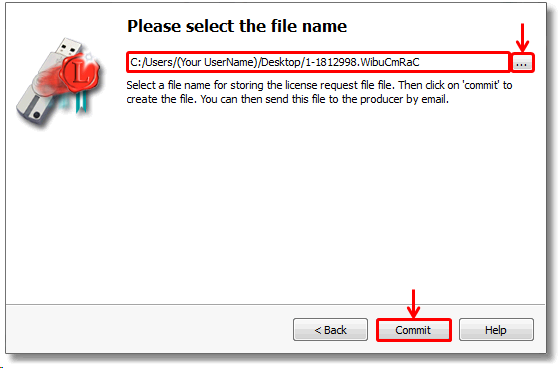
When you have clicked the Commit button, a small file will be added to the desktop.
Click the finish button to exit the request application:
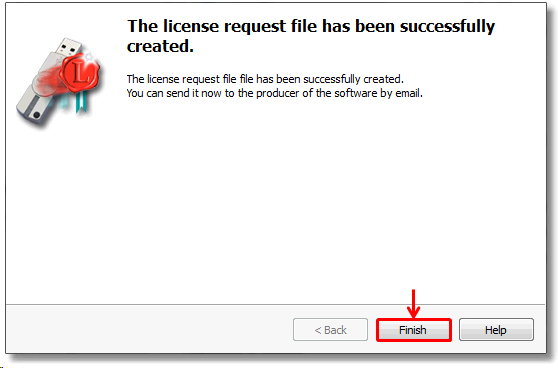
Now that you have completed the wizard, a file will appear on the desktop:

Notice the upwards pointing arrow on the icon.
This reason for the up arrow is that when you receive a the license update, it will have the same name.
To make things less confusing, the file you will receive back will have a downwards pointing arrow.
To send the request, e-mail this file (by UPloading it to Exchequer Dynamics) to sales@exchequerdynamics.com
You will receive a file back (which you DOWNload from Exchequer Dynamics).

As you can see this file has a down arrow on it indicating it was downloaded.
To update your license, simply drag and drop this file from the desktop onto the stick in the Control Meter
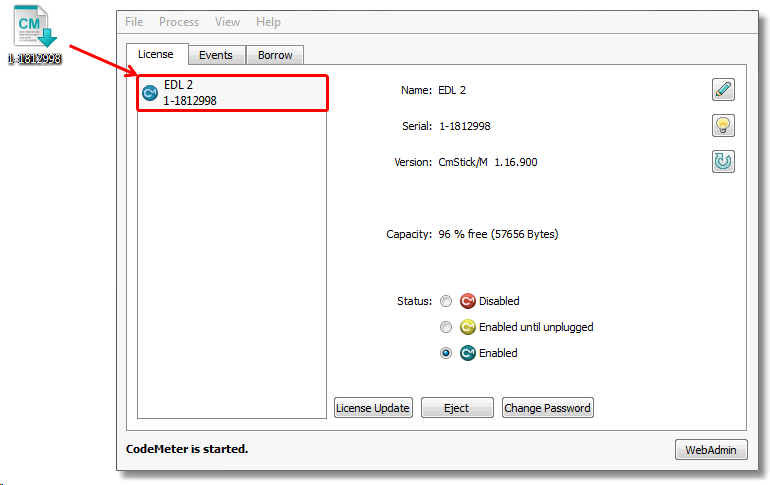
This will automatically update the stick license.