Now you have completed the installation of CodeMeter you need to configure it.
First, load the Control Center by opening it from the start menu:
(Start > All Programs/Programs > CodeMeter > CodeMeter Control Center)

After the control center has opened, click the WebAdmin button on the bottom right-hand side:

This will open the WebAdmin tool in your default internet browser.
Here you need to do two things; first, update the time by clicking on the update button.
(This is necessary for the program to run or else will cause the program to crash and display an error message).
(If you have problems updating the time, or receive an error, please see this section of the guide.)
Then, click on the Configuration option on the toolbar:
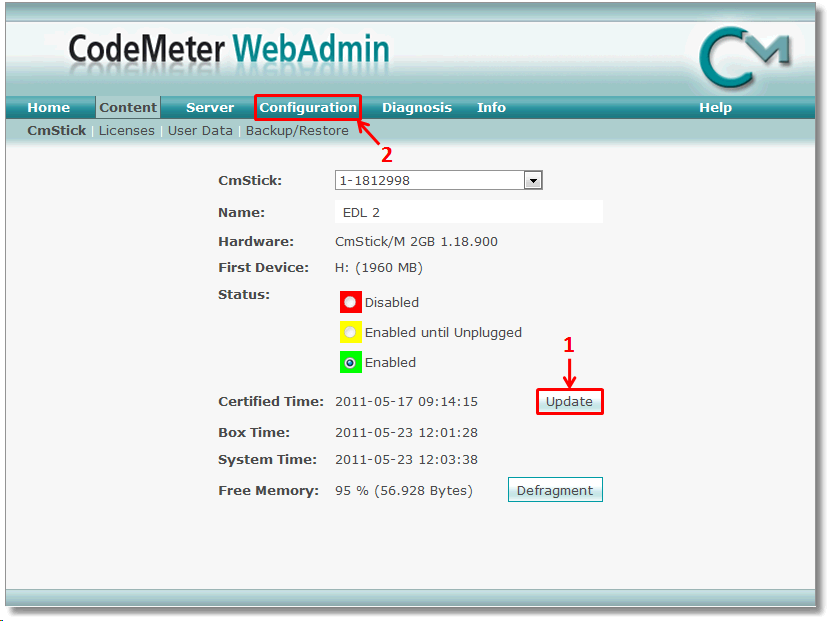
After updating the time you need to set the network server parameter. Only one computer running the CodeMeter software has to be the network server. All computers running iReport need to have CodeMeter installed.
If no computer is set as network server then the related software will not work:
(NOTE: Make sure to click apply, otherwise it will not save the configuration)
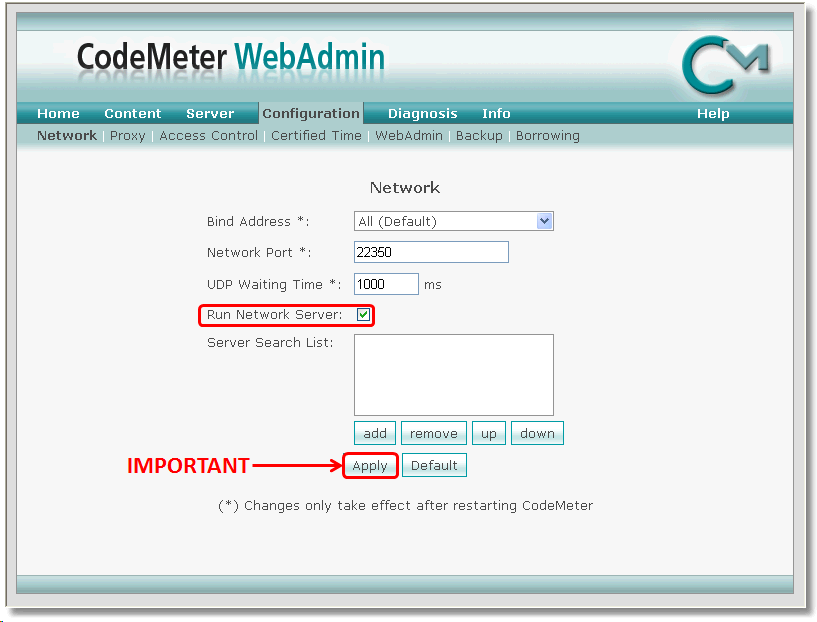
If you have trouble selecting the network server, you can click the add button above the apply button in the pictures above.
This allows you to select the server via DNS. Entering an IP address is not recommended on networks with DHCP enabled as the IP address could change:
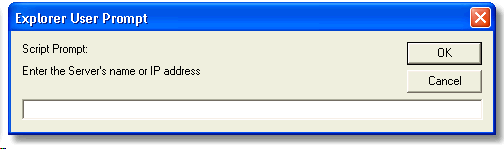
Below is an example of the same screen once the server name SQL_ServerTest has been given (remember to click Apply after adding a name) :

You can now close the WebAdmin screen and the control center.