To install ExWeb, first, load the installation software.
When using this software on a Windows 7 machine, you need to run as administrator on the computer.
Once you have done this, click next to begin the installation.
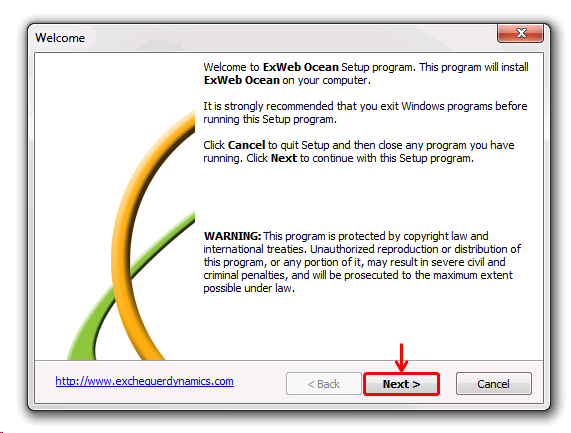
On the next page is the license agreement. Once you have read the agreement, click the accept option to proceed and click the next button:

The next step in the installation is to choose where on the drive the program data is installed.
Select this by either clicking browse or typing the physical location in the box provided. After completing this process, click on the next button:

The next step in the installation is to choose where shortcuts are saved for the program.
The first option lets you choose where the program is installed on the start menu.
The tick boxes allow you to create additional shortcuts. After selecting the appropriate option, click on the next button:

After you have completing the previous steps, the program is ready to install.
You now have the option to confirm your settings before you install the product.
When you have confirmed the setup, click Next to install ExWeb:

Once the installation has complete you will need to restart your computer before you can use the software.
Select the appropriate option and then click Finish to restart the computer and complete the installation:
